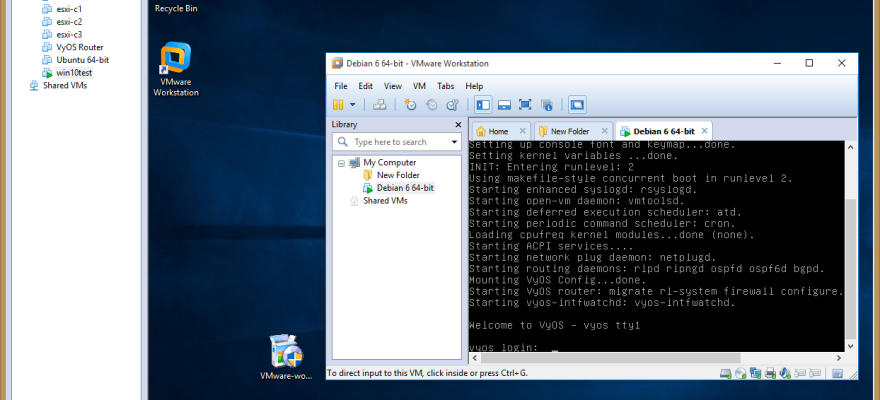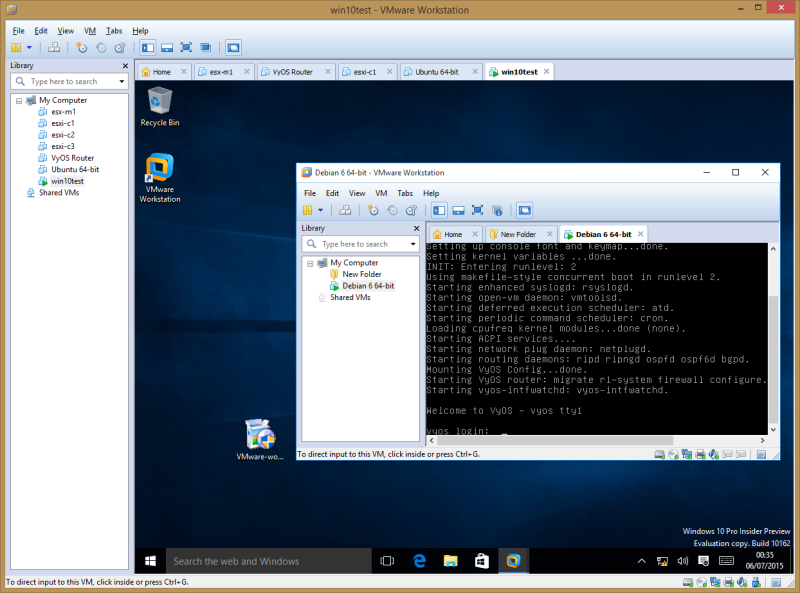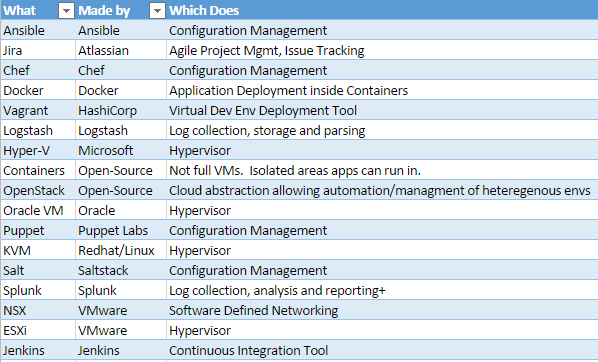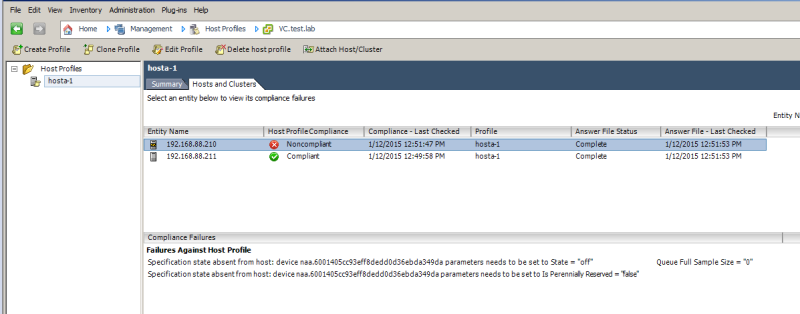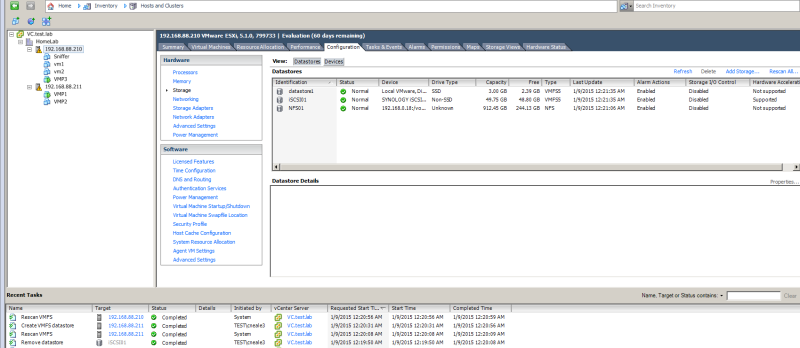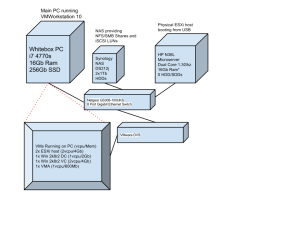In a recent change of tack to my learning plan I’ve moved from revising VCAP-DCA to VCP-NV. This has been driven by a need for work to be familiar with NSX and Multi-Hypervisor Virtualised Networking too.
I did a couple of the NSX Hands On Labs last October at VMworld but other than a few terms, and the fact some bits looked a lot like vShield from the vCloud Suite most of it had leaked out of my brain.
I started first revising the basics and thought that the VCA-NV Fundamentals free online CBT from VMware would be a good place to start. It was but if I’m honest the woman’s voice reading it out was a bit monotonous and she was obviously reading from a script as a professional reader rather than a techy. She often got bits wrong or pronounced them awkwardly. But sometimes techies can be awful presenters and speakers too.
Anyway I ploughed through the 3 hours-ish skipping some of the very basic concepts of vSphere Networking I’m already fully up to speed with having used them for a long while now. It’s a good primer even for well heeled vSphere admins as it covers some of the Networking areas such as L2/L3 routing which may not be second nature if your background isn’t networks.
I then asked a colleague what he’d used as I heard he had just passed his VCP-NV in a rush. He mentioned Pluralsight. This reminded me that I already had a free subscription to Pluralsight which they gave out last year for vExperts. I didn’t apply for vExpert status to get it, but any freebie is nice. I had used it ever so briefly in the run up to my VCAP-DCA510 but didn’t have the time to really use the site to it’s fullest.
So with the disclaimer that “I got this free” out of the way what was it like?
Interface
I liked the website. It’s clean, gets straight to the point with a search box to find what you want (who uses menus/hierarchies anymore?). Importantly it works on Chrome/IE for Windows, it even runs in Chrome for Android so it’s not hooked on Flash which was refreshing and made it feel ever so slightly modern! The HTML5, I presume, player easily expands to full screen, has simple transport controls and my favourite bit of all is the speed control which I will give it’s own section!
Mobile
There’s a great Android app which replicates the same simple interface that gets you watching course material quickly after log in. The transport controls are replicated along with a nice, pop-in from the side, index/contents menu. That brilliant speed control was there again even more easily accessible in the app.
Offline
I didn’t try offline via the website if there is the option, but using the app there is an option to store 30 modules (that’s sections within a course not 30 courses and the module count varies per course).
So I saved the two NSX courses for offline viewing at lunchtimes at work on my tablet. It synchronised them quickly and used up 11 out of my 30 offline module slots. If you do keep online then it will synch or at least remember the furthest point you got through a course. Having my tablet with me at work meant I could lunch and learn without being online.
Content
Part of the reason I hadn’t thought to check Pluralsight before my colleague told me he’d used it was last time I checked…there wasn’t any NSX material on the site. Searching now threw up two courses by the inimitable Jason Nash. He is currently CTO at Varrow. I won’t rewrite his bio here but he has been in the industry for a while and is a VCDX (and CCNP which is relevant for this course).
The two courses were:
VMware NSX for vSphere Introduction and Installation
and
VMware NSX for vSphere: Network Services
The first course was a great starter from VMware’s aquisition of Nicira right into installation of NSX Manager, NSX Controllers and how it integrates with vCenter Server. Including all the necessary bits in between providing good revision for anyone rusty on their dvSwitches. The background bits were relevant without wandering off into personal anecdotes.
I’ve only done a couple of modules of the second course but this is a deeper dive into the constituent part of NSX and follows a similar format to the first.
Edit: A colleague who works with SDDC/SDN asked what the detail level of NSX-MH is in these courses. The simple answer is very little. Jason explains the history of and what the NSX- MH version is and why you would use it instead of the vSphere version but these courses are aimed at “NSX for vSphere”.
Speed Learning
As promised this section is simply repeating again the virtues of the speed control. I’m trying to cram as much information in as possible and I’m used to learning fast. That’s for a number of reasons, not least because with young kids I have to get information in before I fall asleep if I’m revising at night!
Jason speaks nicely and clearly but he is quite a relaxed American (I’m from Manchester, UK and speak quite quickly) so it’s very very easy to notch him up to 1.25x speed and barely notice it has been tweaked. For some of it though I was able to soak in details even with the speed cranked up to 1.5x This meant a 3 hour course only took 2 hours to listen to and absorb.
Summary
This is one of the biggest advantages of this system and may not seem revolutionary to those who found the feature on YouTube videos ages ago. However couple it with the great content presented by a knowledgeable techie rather than a hired voice and I can honestly say that I’d happily fork out the $29/month fee to get access to the courses and mobile apps, however I have noted that for offline viewing it jumps to $49/month. A couple of months or even just one to cram for an exam, as I’m doing I think could justify that and then cancel perhaps or drop back down to $29. Maybe lean on your employer to pay it!
Either way you can get 10 days free, so why not use and abuse that and make your own choice 🙂
****As noted above I got free access to Pluralsight for a year through becoming a vExpert in 2014/15. However I have had no other incentive, financial or otherwise*****